The Practical Archivist has some great advice on cataloging your physical archives: How to Organize Photos Like an Archivist and How to Organize Photos Like an Archivist, Part 2: Three Examples of Minimal Level Description (Box & Folder Level).
I am struck by the similarities between digital asset management (DAM) and archiving. Can Lightroom be used to create an Archival Description at the box and folder level? Collections are used in Lightroom to bring images together for printing or other publication. The collections depicted below show how Lightroom can be used to create an archival catalog. The examples include one used by the Practical Archivist, JT Johnson Papers, and also a catalog of items from Opening Day 1.
S1B1F1 is Series 1, Box 1, Folder 1. Electronic images of any items that are physically stored in Series 1 photographs, photo box 1, folder 1, will be included in the collection, "CWS
S1B1F1 STR BW Photographs 1960s" mirroring the structure of my physical archive.
The nice thing about using a digital catalog is that I needn't scan all the items in each box. "CWS S2B1F3 Francis Leda Stratton Literature Notebook," may only contain an image of the book and scanned images of any items inserted into the book. Or, I may decide that I can't resist scanning the page on monsters for Harry Potter fans!
Digital collections aren't like the real world where you can't have the same item in two locations at once (Schrodinger's cat notwithstanding). I've created a separate collection in Lightroom to reflect where the item was originally found. Scanned digital images of the items found in attic box one will be put into CWS STR AB1 Scans (AB1 for attic box 1). The photo log of the box made on Opening Day 1 will go into the collection, "CWS STR_AB1 Cataloging Photos."
The item-level descriptions used for archiving can be managed using keyword tags or other metadata - more on that later. In keeping with the Practical Archivist's advice, most of the item-level detail can wait. Describing the archives to the box and folder level gives you a great start! And, it may get the items to safe storage a bit more quickly. :)
For instructions on setting up catalogs in Lightroom, see their help information or consult a guide to using the software. There are several excellent guides including Lightroom 3: Streamlining Your Digital Photography Process, Adobe Photoshop Lightroom 3 - The Missing FAQ, The Adobe Photoshop Lightroom 3 Book for Digital Photographers, The Adobe Photoshop Lightroom 3 Book: The Complete Guide for Photographers.
This same general idea could be replicated using most digital cataloging software. So how will this actually work? For that I'll need to put the theory to the test! Suggestions welcome!
For instructions on setting up catalogs in Lightroom, see their help information or consult a guide to using the software. There are several excellent guides including Lightroom 3: Streamlining Your Digital Photography Process, Adobe Photoshop Lightroom 3 - The Missing FAQ, The Adobe Photoshop Lightroom 3 Book for Digital Photographers, The Adobe Photoshop Lightroom 3 Book: The Complete Guide for Photographers.
This same general idea could be replicated using most digital cataloging software. So how will this actually work? For that I'll need to put the theory to the test! Suggestions welcome!






























.jpg)





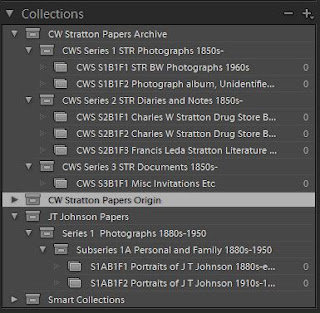










No comments:
Post a Comment
Comments welcome!