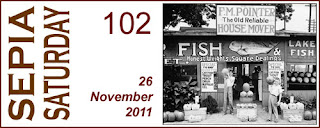October was the first time I participated in
ScanFest.
ScanFest takes the drudgery out of scanning as you chat while you work and since much of the work of scanning is done by the computer, it is nice to have someone to 'talk' to while you wait. It is particularly fun to see images of the photographs that people are scanning! November's
ScanFest will be on November 20 at 11 am PST.
My goal at
ScanFest was to scan some archival original letters and family documents. Since there are many of these that will need to be scanned, I also wanted to set up a scanning profile that would give good results without needing to do touch-ups later in photo-editing software. This is not a strategy recommended for photos.
One of the more important tips came from Brett Payne of
Photo-Sleuths who suggested using a backing sheet when scanning photos. This technique was also invaluable for scanning documents as it makes the edges of the paper more prominent removing any doubt that the scan might not be a complete image of the original.
Most scanners have profiles that can be set and saved for a particular task. For archival documents, the base settings I used were:
Output resolution: 300 ppi
Output Type: Color
File Type: TIF
Save to File: My Scans > Date
Base File Name: STR_DOC_00001 (with automatic incrementing set for subsequent scans)
No sharpening
In the scanner software, I was able to make these settings the default for one of the scan buttons. Scanning in color was recommended by the other participants in ScanFest
and also in Ctein's
Digital Restoration from Start to Finish. A relatively low output resolution was used since it is unlikely these items will ever be used in a print publication - the few that might were scanned at 600 ppi.
The TIF file format was chosen because
it is a popular loss-less format that is likely to be supported by most
applications. Should I wish to post to the internet, converting the
file from a TIF file to a JPG file is easily done in Lightroom and most
other photo editing and cataloging programs. Since I use cataloging
software to manage my digital collection, I chose not to use
descriptive names for the items.
Without making any other adjustments, the settings resulted in the following scan (converted here to jpg and 75 ppi):
The image fairly closely matches the original but is actually lighter and brighter! Navigating to the Lighten/Darken settings in the scanner, there were several corrections being automatically applied by the scanner: Highlights 35, Shadows -16, Midtones 0, Gamma 1.8. Resetting highlights to 0 produced an infinitely better image. Resetting shadows to 0 had minimal effect.
Gamma optimizes the contrast and brightness of the midtones in the image. From past experience, changing the gamma settings can often make it easy to read even the lightest documents without overly darkening the entire image. Small adjustments to gamma settings can make big changes in the image.
Resetting gamma to 1.5 (.3 lower) and all the other settings to 0 produced a much more legible image and removed the glare that was present in the default scan. The image below is nearly identical to the original. For this scan, it would not have been necessary to reset the gamma. The ink had faded more in some of the other documents and the gamma had to be set even lower to get a legible scan.
The remainder of the documents were scanned by resetting the automatic corrections to 0 and adjusting the gamma to make the document legible - no subsequent image adjustments required!
If you have any tips or tricks to make scanning archival documents faster, better or quicker, please share them in the comments!































.jpg)